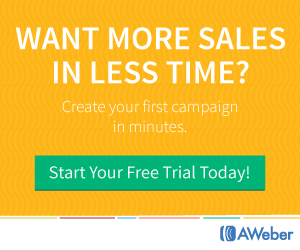Today I’m going to review Content Gorilla a new cloud-based software, with Content Gorilla you can convert any YouTube video into a blog post in mere minutes so let’s see what one of the developers of the software has to say about the features of this revolutionary software. Neil Napier is the primary creator of this software let’s allow Neil to tell us all about the program;
“Thank you, allow me to take you under the hood of what I believe will be the solution to all your content needs, whether you’re a blogger or a website owner you need an endless supply of content. I am going to give you a walkthrough of content gorilla and I’m going to tell you about all the cool features that you’re getting as part of this awesome application so content gorilla at the very basic level helps you take content from YouTube videos, those closed captions or subtitles that we know about and turn them into a blog post. So let me first start by creating a blog post and then I’ll tell you a few of the enhanced features that are part of this unique application. The very first thing you will see when you log into the software is the dashboard. Well you can pick video URL or you can pick a search term as well, so let’s say in my case I go for content marketing so I could order them by relevance or most recent or most viewed. What I will do is enter a term into the search and see what comes up. So I’ve been given all these different options but just to stay on the good side of Google and everyone else what I’m going to do is choose videos with the Creative Commons license. What this means is a license that allows me to reuse this video and I don’t even need to link back to it or provide attribution. Although you know you have to check and ensure that in fact, you are using creative common license videos.They have different rules so you can just check that underneath the video for this designation. Once I’m happy with this one I’m just gonna go ahead and click on create a post and when I do that what we do is we grab that content from YouTube and we turn that into a decent-looking blog post. So I can see what the video title is, how long the video would be and also then how many words of texts are included in the post title. If you want to make any changes that you want you can do that as well. So if content marketing 101 or you could say 101 rules of content marketing and you can then publish that then you’ve got your post right over here you can go ahead and make changes to it if you think something’s out of shape if you think some grammar does make sense you can just click here and it automatically corrects your grammar and irons out any issues that your post would otherwise have which makes it easy for you to then focus on the things that really matter which is creating more content. At all the times I can focus on creating more content. So I’ll wait for this one to stop, there we go, the grammar has been fixed so this is what it looks like right now I think it’s pretty good, it’s good to go. If I wanted to change it still I could spin the content so just by clicking spin button and automatically spins the content and make sure it is still human readable but again you can always check and ensure that it all fits together we also grab the image from the video so we also put an image here for you. But you can click the button to change the image and add your own image, as well you can search images database too. So once you’re happy with this go into feature animation again this is the video that we grabbed the image that we grabbed from this video I could click this button and again let’s say upload a few from my computer which is always good because you want to make sure it’s personalized a lot of these videos that are ranking higher getting a lot of views they have perfect tags as well so you want your blog post to have good tags as well these are the tags that you can use then if you wanted to you could use syndication but this is part of the pro version just FYI. When you’re ready you can publish it so you can integrate multiple websites over here and what I can then do is say I wanted to I want to publish this and on categorized and content and I want to also include video in the post under the attribution I could take all that and I could publish this and that’s that it’s done that’s literally how fast the process is to create a new blog post. If you wanted to you can then jump on into your blog and start editing out this post and just FYI you can add multiple sites right from over here in the dashboard. So it’s very easy to add your own sites to this as well let me go into this one and I’ll show you the blog post that’s been published there so right here you can see this is a blog post that we made content marketing 101 and then a few other tests post going in here as well from a few other people so the multiple people using this access right now with the bulk posting option you will be able to add multiple posts in a queue and automatically schedule them better down the line so let me show you what I mean by that. So say if I go for this particular website I can choose multiple different languages and what I like to do is put in some keywords so something like and then I can select how many posts I want to schedule so it could be like say 10 and I could say a would want a post to go out every 18 hours and then pick a category in the same blog and then I can just click on spin text and say include video in post as well. I can give video attribution and then for the text as well so I could say that’s it, it’s done. I scheduled post and now all the posts automatically we configured to go out in a designated time frame. So the next thing I want to show you is the post later option. So with the post later option you can also find the video that you’re looking at earlier. So if I go back and I go for content marketing and I choose to let’s say creative common license kind I could click here and then it’s added to post later. Which means I can come back to it later on and then create a post for it, so it is really perfect if you have a team and you can have someone to log in and make sure that they find relevant videos for you. They can then later go in and configure the posts. Then we also have article rewriter so if you have an article that you have written before you can just insert it in here. And you can also rewrite it based on our scale over here and remember again this is something we built exclusively for content gorilla and you get access to this as well. We have an integration option here as well which means you can integrate this with your post into your various different places and then finally you can manage all your settings here you can go to knowledge base check out all the training or just click on the support desk. I hope you enjoyed this very quick walkthrough of Content Gorilla I look forward to seeing you in the member’s area.”
As you can see Content Gorilla is a revolutionary software that can supply all your content marketing needs without you endlessly have to pay for expensive outsourced content. Imagine cuing up the search and finding content for any niche, it’s a marketers dream. You know that as an online marketer you never have enough content for blog posts, for website content. Content for sales pages, content for auto-responder series of emails. Content Gorilla solves all these content needs and plenty more. Do yourself a favor and ensure that writer’s block never becomes a concern for you again.
I highly recommend you to get the Content Gorilla software so again thanks for reading my content gorilla review and if you want more information just click on any of the highlighted Content Gorilla links and take a closer look. Thanks for stopping by and reading my review I hope it provided you with the insight needed to make a purchasing decision.